To help you captivate your audience in your Instagram Stories, we’ve put together 15 Instagram Stories design tips that will have you creating high-quality visuals your followers will tap to hold again and again.
- How to make the most of all the design features built-in to the Instagram app — some in unexpected ways
- Insider tips on formatting and graphics, backgrounds, and overlays
- How to create beautiful highlight covers and templates
Curating a cohesive look and feel for your Instagram Feed can still be a great way to stand out on Meta’s highly visual platform — but what about your Stories?
Instagram Stories are a firm favorite with IG users (the latest data shows they’re used by more than 500 million people daily) — but they’re also easy to swipe past.
That means if you don’t capture and hold your viewer’s attention with your first Story, they can easily bypass all the rest with a flick of their thumb. The most sure-fire way to stop their scroll (or swipe)? Creating engaging, visually appealing Stories with all the tools at your disposal.
To help you captivate your audience in your Instagram Stories, we’ve put together 15 Instagram Stories design tips that will have you creating beautiful visuals your followers will tap to hold again and again.
1. Start with a storyboard
There are many different ways to use Instagram Stories. From promoting new blog posts to sharing new features and more, Stories are a great way to engage with your audience without having to be as polished as your feed.
While Instagram Stories, which disappear after 24 hours, do lend themselves to more in-the-moment, behind-the-scenes content than your feed, you still want to ensure you’re putting together visually appealing designs that make your audience want to tune in.
A great way to get started is by using a storyboard to fully plan out your story before you even start on the design.
If you want to promote a recent blog post, build a storyboard around several of your key tips or points that entice viewers to click through. Or you might put together a storyboard that showcases how to use your product or service.
You could use a visual tool like Visme, Canva, or Figma to do this or even make a couple of quick notes in your Buffer Ideas tab. The possibilities are endless, but having a plan in place can help make your entire design process that much easier.
2. Create a Story-specific style guide
While you can use fully produced animations, graphics, and short video clips for your Stories, Instagram also offers tons of design elements you can use to embellish your content.
Consider putting together a style guide to specify which fonts, filters, GIF types, and more, that your channel should use to stay on-brand.
Sticking to specific fonts and a color palette helps with brand recognition as your followers tap through their Stories. They’ll see one of your Stories and automatically know it’s yours, without even having to see your username. (So it’s a good idea to make sure the look and feel of your Stories is evident in your Instagram Reels and feed posts, too).
You can create your brand style guide in many different formats. This is particularly helpful if you’re part of a social media marketing team working on the same Instagram account, but also as a great quick reference guide for solo creators, too. You could go a step further and include Instagram Story templates within your style guide to make your Story creation process really efficient.
3. Incorporate photography
Your Instagram Stories don’t have to consist of entirely custom graphic designs. It’s a great idea to switch it up and incorporate photography every now and then, too.
You could take your own photos and upload them from your camera roll to Instagram or schedule them with Buffer, or use Instagram’s in-app camera. Another great option: the millions of free stock photo options available to use as well. Just make sure they’re relevant to your brand and the content you’re sharing!
4. Take Boomerangs or use Layouts
Both Boomerang and Layout are Instagram-owned tools now baked directly into Stories. Users can easily access them by tapping the + icon at the bottom of the screen to create a new Story. From there, tap the infinity symbol on the right-hand side for Boomerangs and the grid icon directly below it for Layout.
A Boomerang is a quick 1-2 second clip that loops and can be a fun way to create content. Use this instead of taking photos every now and then to add some personality to your Stories.
Layout lets you snap multiple photos to appear in a collage, almost like Instagram’s answer to a photo booth. You can even use different filters for each photo. Tap the little ‘Change Layout’ button on the right to get a different combination of frames.
5. Use ‘Create’ mode
Directly above the Boomerang button, you’ll find the ‘Aa’ button to enter Create mode. It’s a great option if you’re looking to share a text-only Story (particularly if you get creative with the hacks we outline below).
Create mode closes the camera and applies a solid color background to your Story. Tap anywhere to start typing. Once you’ve added your text, you can change the background color and font or add more lines of text.
You’ll also have access to emojis, music, GIFs, quizzes, polls, questions, countdowns, hashtag stickers, and the full array of add-ons you can usually apply to your IG Stories (more on all these below).
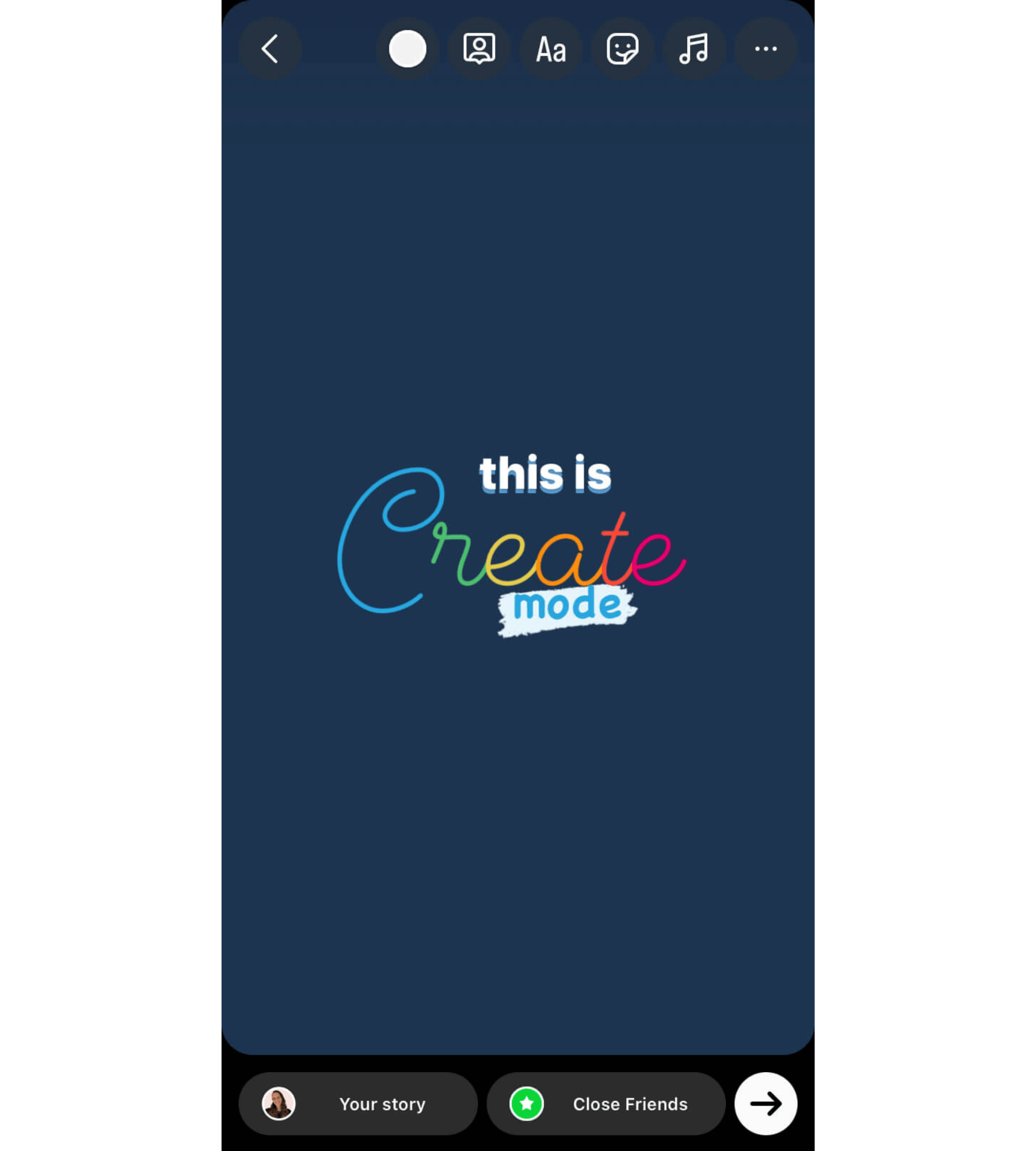
6. Stay in the lines
Think back to your coloring days in elementary school (or maybe just last Tuesday in your adult coloring book). Learning to stay within the lines is a big deal.
Your Instagram Stories have some pretty important lines and parameters you want to stick between as well.
The top and bottom areas of your story graphics are covered by your username and ways to interact with your story, respectively. You don’t want to include any important information or design elements in these areas.
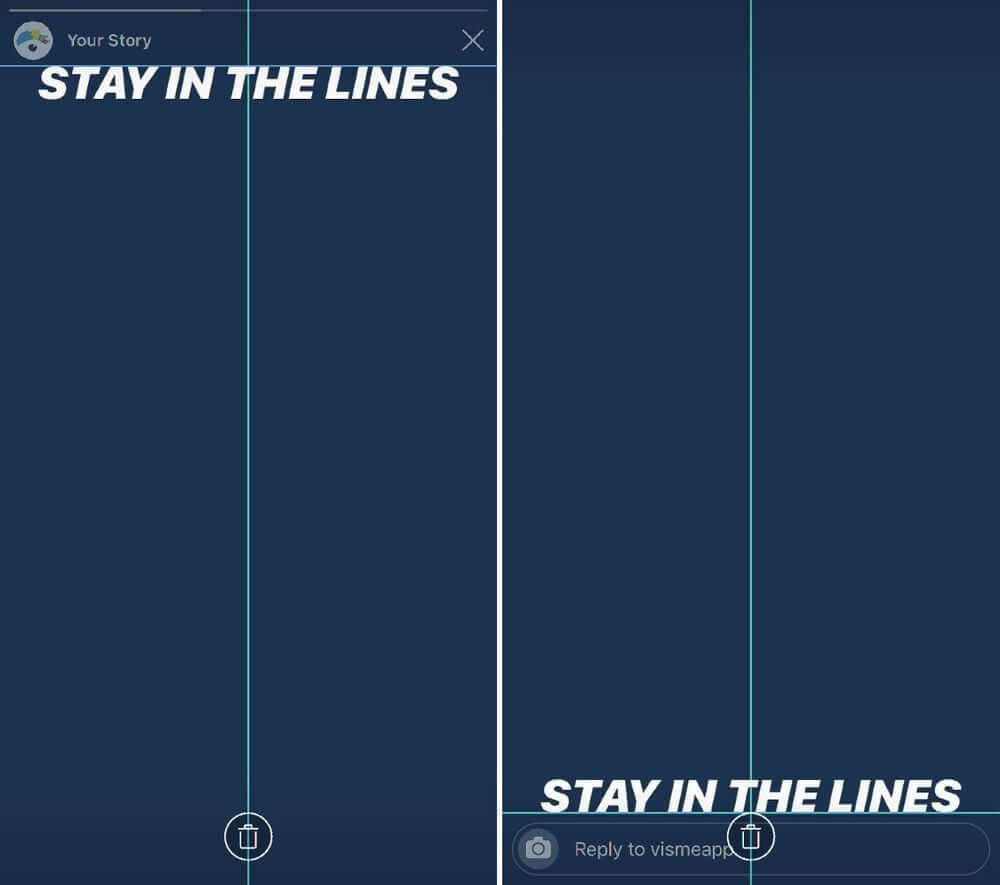
Thankfully, Instagram will warn you if you’re about to move an element too far up or down on the screen, but it’s important to ensure that anything you design outside of the app also stays within the lines.
So while Instagram Stories dimensions are 1080 x 1920 pixels, Instagram recommends keeping all key design elements between the center 1080 x 1420 pixels, leaving 250 pixels at the top and bottom.
7. Add a text shadow
Only one of Instagram’s fonts has a drop shadow option, but with a bit of creativity and clever alignment, you can add a slick drop shadow to all of them.
Simply type out your text in either a lighter or darker shade and place it where you want it to sit on your Story. Then do the exact same thing with your primary shade, placing it on top the shadow at a slight angle.
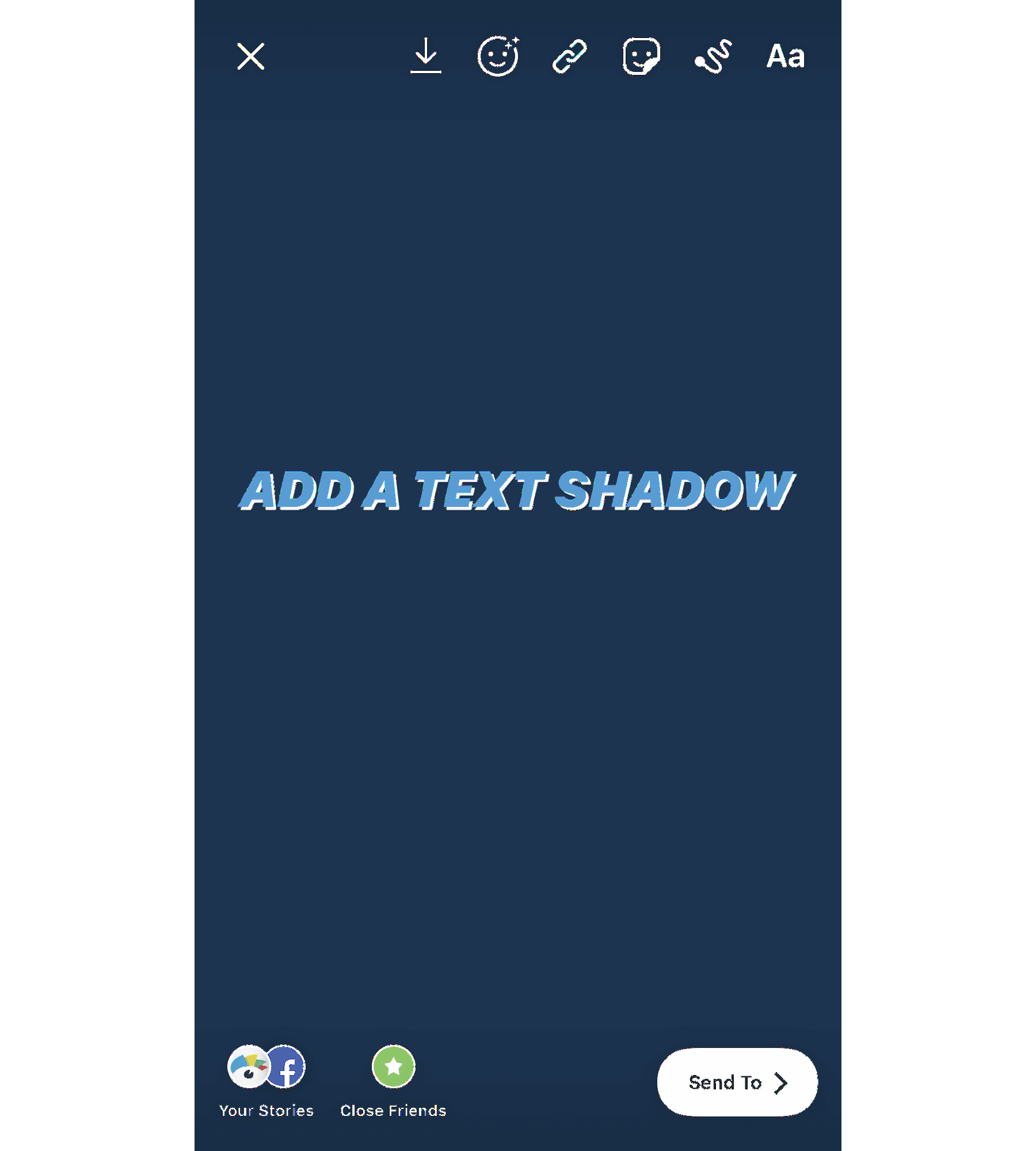
This gives you a fun way to add your text over a photo or video that you took right in the app, making it quick and easy to design your Instagram Stories before publishing.
8. Create design elements with fonts, letters, and symbols
Instagram Stories has nine different font options to choose from, the five original app fonts (Modern, Classic, Neon, Typewriter, and Strong), plus some newer unnamed additions.
Numbered as they appear in the app, the Instagram fonts are:
- Font 1: Modern
- Font 2: Classic
- Font 3: Neon
- Font 4: Typewriter
- Font 5: Strong
- Font 6: Comic Sans-style
- Font 7: Italic serif
- Font 8: All-caps sans serif
- Font 9: Regular serif
All of the fonts have a handful of styles (think outlines, highlights, drop shadows, and even animations). For example, the Strong font comes with its own drop shadow and the Comic Sans font has the option of a paint swipe highlight.
The styles are unique to each font and can’t be applied to the others. But if you get a little creative with your use of these letters and symbols, rotate them, and blow them up, you’ve got some pretty cool design elements to help spice up your Instagram Stories.
Publish Flawlessly. Analyze Effortlessly. Engage Authentically.
Buffer is the all-you-need social media toolkit that lets you focus on doing what you love for your business.
Get started for free nowTake a look at the screenshot below. Each of these elements has been added with a different symbol, right in the Instagram Stories dashboard.
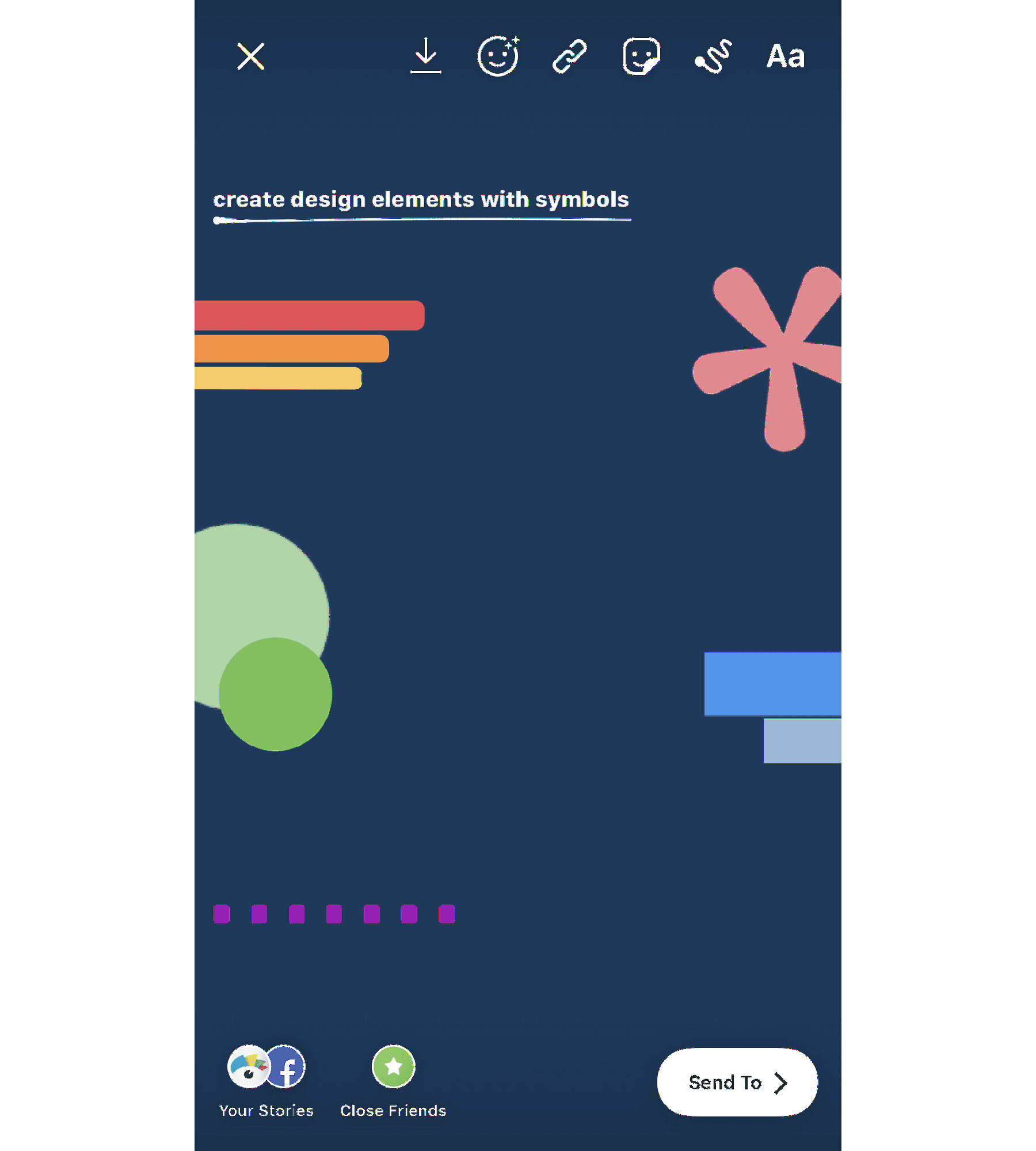
The top left design was created with a capital I in the Modern font. Rotate it sideways, and you can create a bar chart or an underline/backdrop for your text.
Across from that, you see a pink asterisk also in the Modern font. Use these to create stars or snowflakes in your photo or video.
The green circles are periods in the Strong font that have been blown up and overlapped to create a funky design.
Then there are two blue hyphens in the Classic font, and the last element in the example above includes a line of periods in the Modern font that creates a dotted line appearance.
See if you can play around with the different letters and symbols in each of the fonts to create accents, backdrops, and more.
9. Access even more colors
When you open up the text or drawing features, you’ll automatically have access to three pages of color options, but you’re not limited to only those 27.
Holding down on one of the available colors opens a spectrum of even more colors for you to choose from.
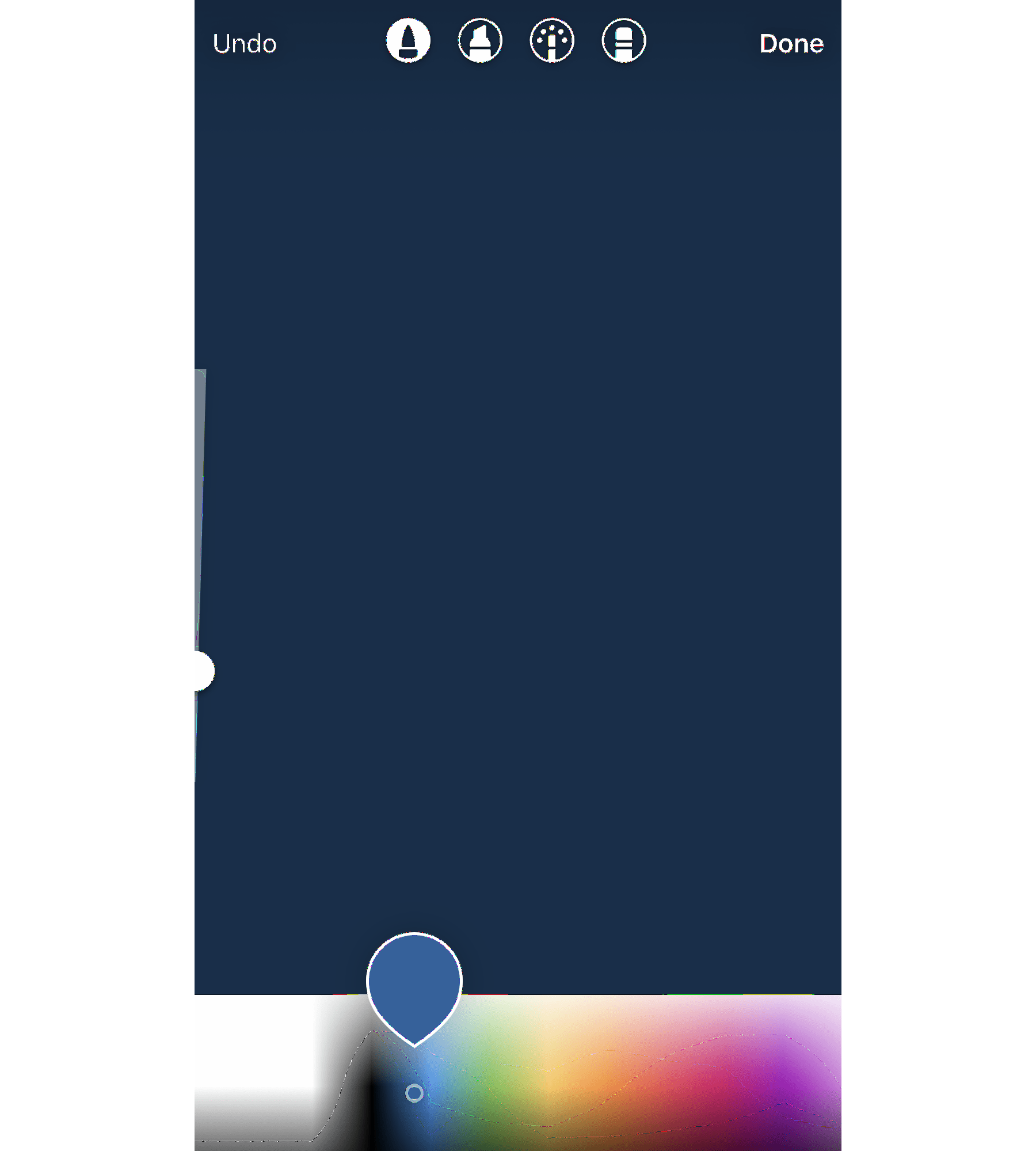
You can also use the color picker to grab a shade right out of your graphic or photo. If you have your logo in the graphic you upload, this allows you to add additional elements in your brand colors, or simply match them to the colors in your photo.
10. Give your text a rainbow or ombré effect
Let me start with a disclaimer: this is tough to master. But the end result is very cool. Here’s a little tutorial:
- Type out your content
- Selecting all the word(s) you want to ombré
- Hold down the screen on top of the first letter
- Keep your thumb on the first letter, then use your other thumb to tap the color you want to start with (it’s easier if you select one of the colors at the bottom of your screen to start).
- Still keeping your thumb on the first letter, use your other to create a rainbow effect by sliding across the color spectrum while also sliding across each letter simultaneously. To create an ombré effect, you’ll go from top to bottom or bottom to top.
You can watch this in action in the GIF below:
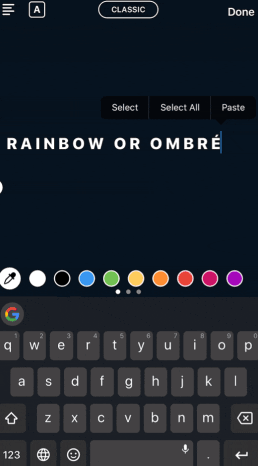
If you move either of your fingers off the spectrum or off the letters, it can mess the entire thing up, so definitely practice this one a few times before putting it into play.
11. Create backgrounds and overlays
The drawing tool can do more than simply color or highlight information in your story. It can also help you to create backgrounds and color overlays.
If you want to share an announcement on your story without having to find a photo, simply open up the pen tool, find your background color, then press and hold until your entire screen turns that color.
You can also create a translucent color overlay by using the highlighter tool to do the same process — choose a color, then press and hold the screen.
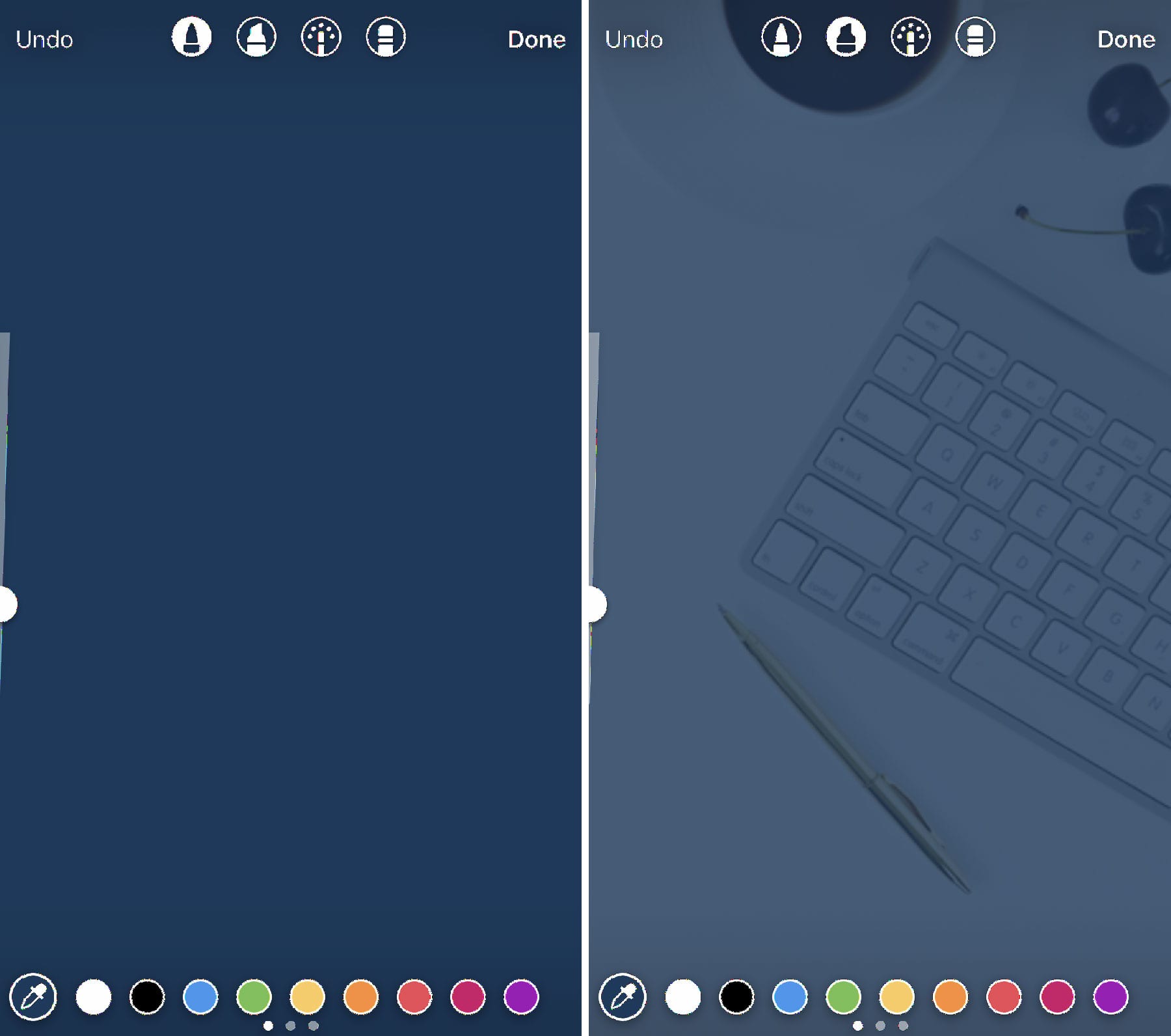
You can also have fun creating sneak peeks by adding a background color on top of your image and moving over to the eraser tool to remove some of the color.
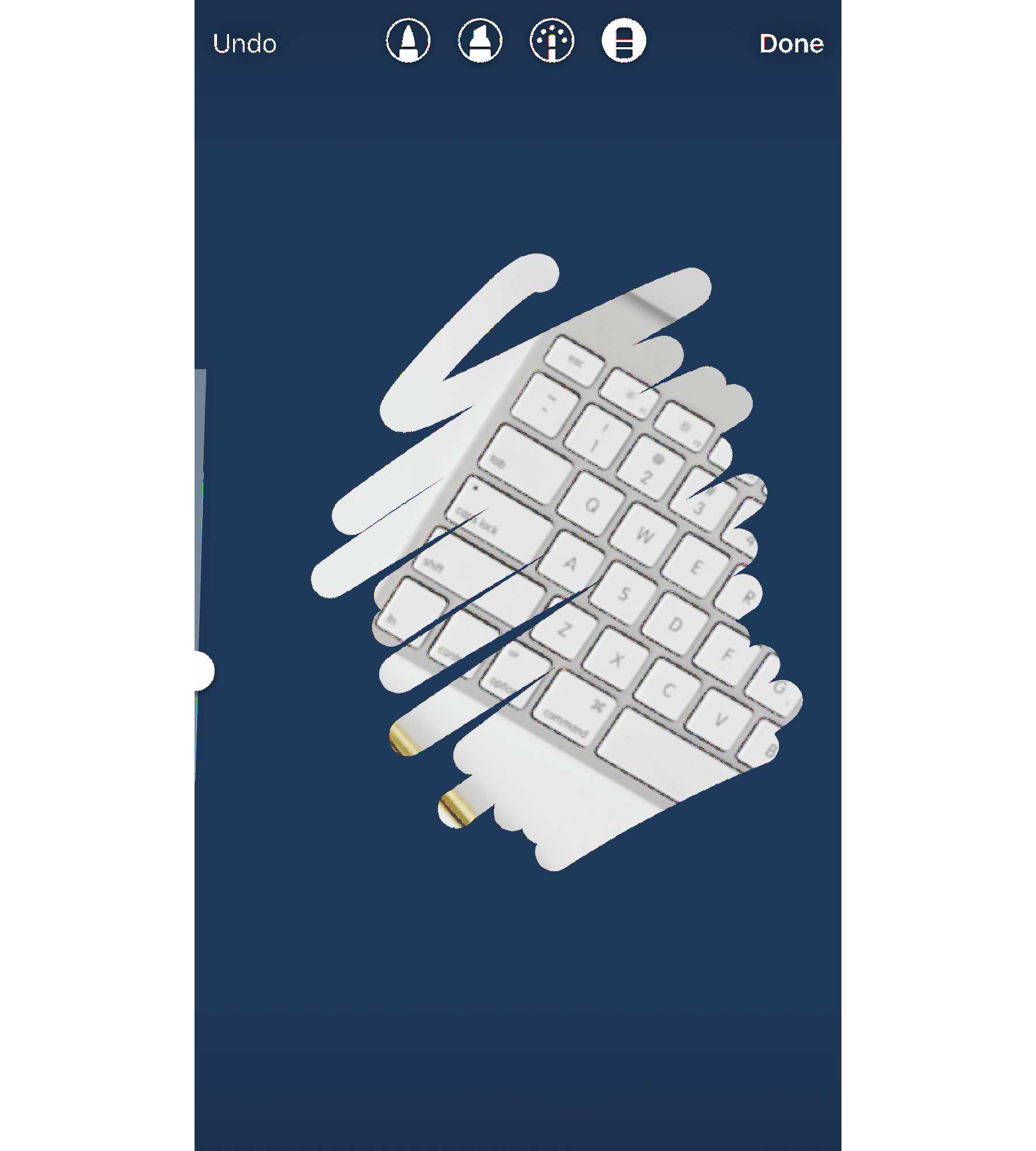
Use this feature to tease new products, blog content, and more.
12. Use Stickers and GIFs
Instagram Stories offers tons of different sticker and GIF options to add humor and pizzazz to your designs.
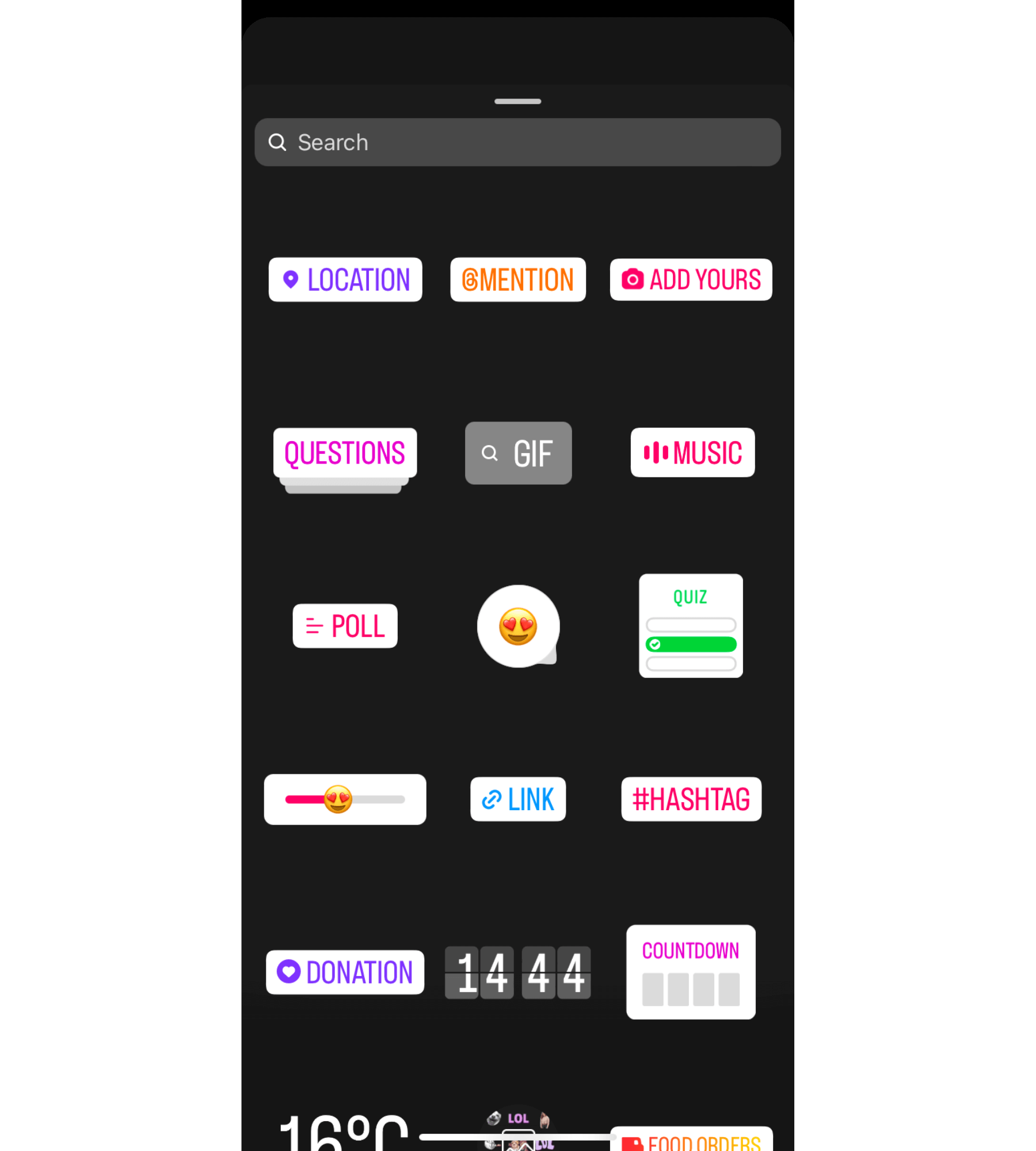
Tap the sticky note icon at the top of the screen within the Stories camera
Users can even create and submit their own stickers and GIFs for users to add to their stories, or for your own brand to easily access. Become a verified brand on Giphy to get started creating!
13. Have fun with filters
Their primary use might be smoothing appearances in selfies or helping users discover which Barbie they are, but IG filters can be useful in creating some visually appealing Stories beyond that.
For example, a sparkly filter could be a great way to show off a new product or you could commit to a specific filter to apply a cohesive brand look and feel.
To access the ever-growing library of filters available, scroll to the right through all the filters you have saved (they’ll be right next to the camera button) then tap ‘browse effects’. There, you can search through trending filters, plus different effect categories.
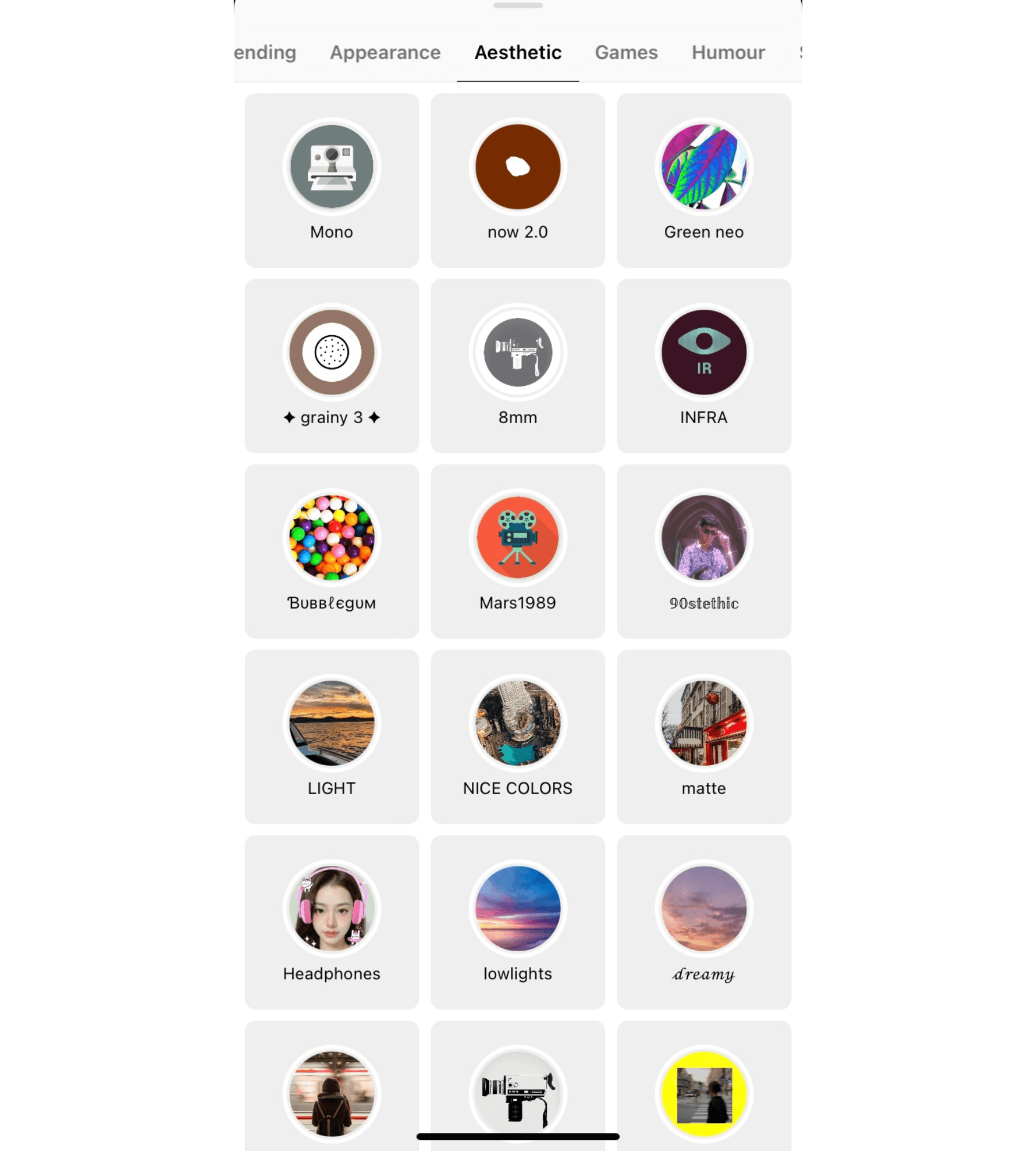
14. Create branded highlight covers
If you want to save stories for longer than 24 hours, you can add them to various highlights at the top of your profile. There’s no limit to the number of highlights you can create, but only the most recently updated five will appear on your profile. Users will have to scroll to view the rest.
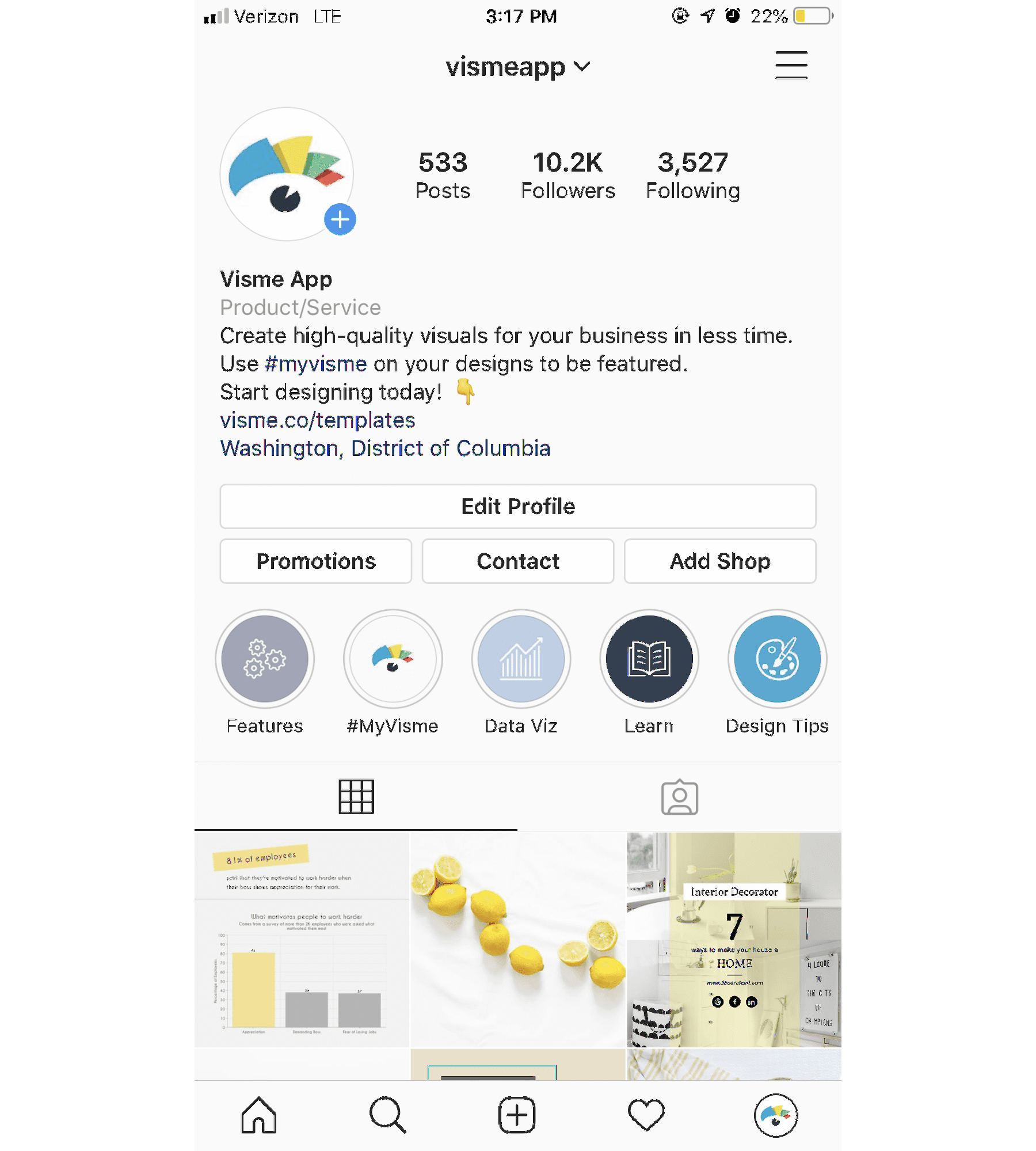
You can create custom covers for each of these highlights, and we highly recommend you do so. Make sure these covers also match your brand style guide and mesh well with your feed since they’ll be viewable at the top of your profile.
15. Start with a template
If you’re still not sure about your design eye with your business or personal Instagram Stories, there’s a solution for that. Start with a template instead of trying to create a Story from scratch.
You can find templates for nearly any purpose, like sharing your #ootd, recent blog posts, inspirational quotes, new product photos, and so much more.
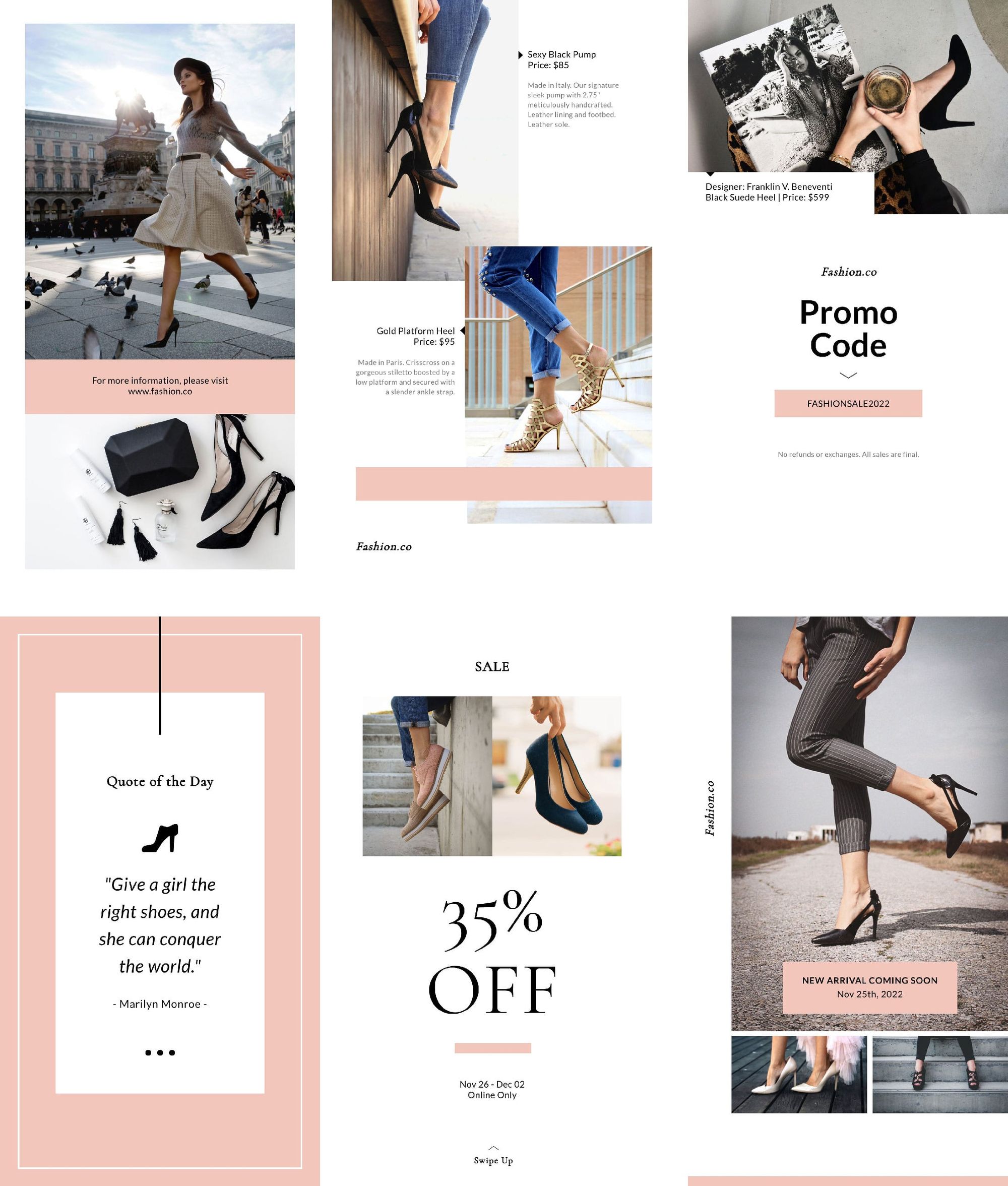
Using fully customizable templates like the one above gives you a starting point for your design, while also allowing you to add in your own brand fonts, colors, and other flair.
Happy designing! Use your swipe-stopping Instagram Story designs to create calls-to-action to your website, engage your audience with polls and quizzes, showcase what’s happening behind the scenes, and more.
To stay organized, you can easily schedule your Stories (along with your Instagram posts and Reels) in Buffer.
What are your favorite Instagram Story design tips? Share your ideas in the comments below!







